02-Pygame 图片处理
原创2023/2/19大约 7 分钟...约 2133 字
0. 目录
- 载入图片、调整大小
- 图片显示规则
- 足球反弹
1. 载入图片、调整大小
案例1
新建文件,准备好两个图片文件「可自行下载喜欢的图片,这两个图片完整文件名已经改为:football.png 和 background.jpg」,三个文件放在同一个文件夹内,然后编写代码进行图片的载入和大小调整。
football.png
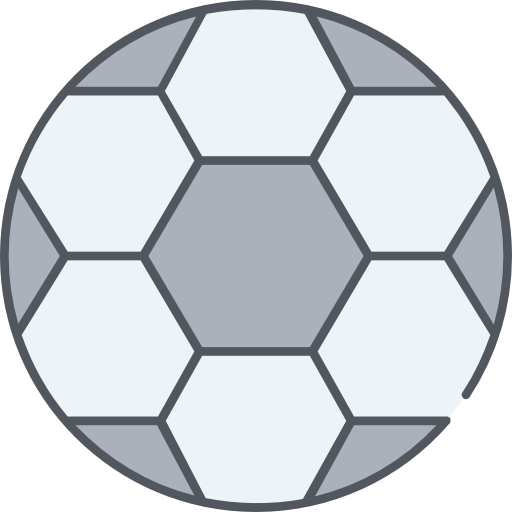
background.jpg
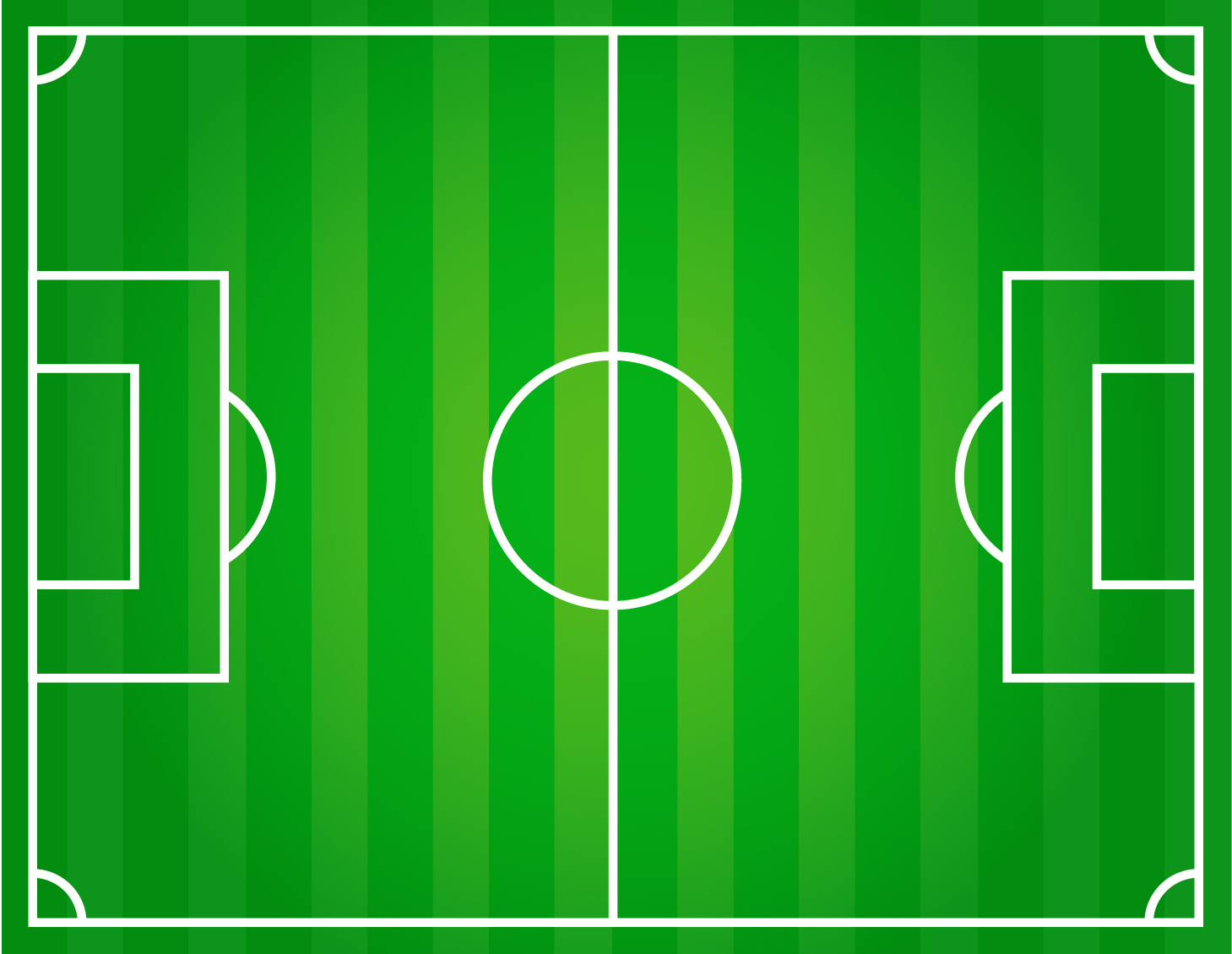
2. 先编写基本窗口并优化
2.1 前面编写的初始化窗口的代码
import sys
import pygame # 导入 pygame 库
# 进入游戏时需要加载游戏——可理解为:游戏初始化
pygame.init() # 调用初始化函数
screen_width = 600 # 窗口宽度
screen_height = 400 # 窗口高度
screen_size = (screen_width, screen_height) # 存放在我们的元组中
pygame.display.set_caption("足球场")
# 定义一个列表存储背景色,采用 rgb 颜色表示
# 可搜索 rgb 颜色对照表,选择自己喜欢颜色的数值
bgcolor = [255, 239, 213] # 设置背景色 rgb,也可以使用
screen = pygame.display.set_mode(screen_size) # screen 接收了 pygame 建立的对象,对象之后会学到。
# 想要程序持续运行,需要使用到循环
while True:
# 在循环中,每循环一次就判断要不要退出
for event in pygame.event.get():
# 使用 for 循环获取当前 pygame 窗体的事件
if event.type == pygame.QUIT:
# 如果获取到的事件类型是 QUIT「退出」
sys.exit() # 那么调用系统退出
# 设置好 rgb,就需要填充。如同,我们画画前挑选需要颜色的画笔
# 背景色需要使用 fill() 填充,我们需要不停的填充,所以需要放在循环当中
screen.fill(bgcolor) # screen.fill("#0000FF") 也可以直接填写
# 每次判断完毕后,就要更新窗口画面
pygame.display.update() # update 意为更新2.2 优化退出代码
因为,我们不管写什么游戏,都需要编写退出游戏的代码,而且为了方便阅读,我们接下来进行优化。
我们前面一篇文章中,编写了退出代码,如下高亮部分:
import sys
import pygame
pygame.init()
screen_width = 600
screen_height = 400
screen_size = (screen_width, screen_height)
pygame.display.set_caption("足球场")
bgcolor = [255, 239, 213]
screen = pygame.display.set_mode(screen_size)
while True:
# 在循环中,每循环一次就判断要不要退出
for event in pygame.event.get():
# 使用 for 循环获取当前 pygame 窗体的事件
if event.type == pygame.QUIT:
# 如果获取到的事件类型是 QUIT「退出」
sys.exit() # 那么调用系统退出
screen.fill(bgcolor)
pygame.display.update()我们可以把这部分代码独立写成函数,以便之后调用:
import sys
import pygame
pygame.init()
# --snip--
def quit():
for event in pygame.event.get():
if event.type == pygame.QUIT:
sys.exit()
while True:
# 在循环中,每循环一次就判断要不要退出
quit()
screen.fill(bgcolor)
pygame.display.update()2.3 涉及的单词
- def: define,定义函数,英语:给……下定义,解释;阐明,使清楚;标明……界限,明确显出……轮廓;是……的特征,为……的特色
3. 加载图片
3.1 把图片和代码放在同一个文件夹
首先,需要把你的代码和图片放在同一个文件夹下。
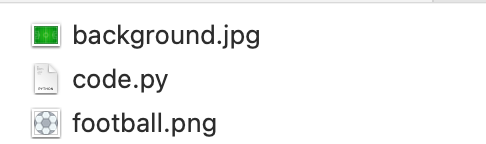
3.2 加载足球
在 pygame 中的图像相关函数在 image 里,载入使用 load() 。
import sys
import pygame
# --snip--
# 使用变量保存载入的图片,图像函数一般在 image 中
football = pygame.image.load('football.png')
# 载入的图片会被认为是一层一层的面,称为 surface
football = pygame.transform.smoothscale(football, (60, 60)) # 通过 transform 改变 surface 的大小,存回 football 的变量中
while True:
# 在循环中,每循环一次就判断要不要退出
quit()
screen.blit(football, (100, 100)) # 使用 blit() 显示图片,第二个参数是图片坐标
# screen.blit(显示的图片, 坐标)
screen.fill(bgcolor)
pygame.display.update()载入图片时,编写图片所在的路径。因为,我们已经把图片和代码放在同一个文件夹下,所以直接填写完整的图片名称即可。
注意
图片名称需要带上图片的格式,例如:jpg、png 等,还需要使用双引号引起来:'football.png' 。
对于 pygame 来说:载入的图片会被视为一个表面「surface」,这个面可以被我们改变坐标和大小。
运行代码后:
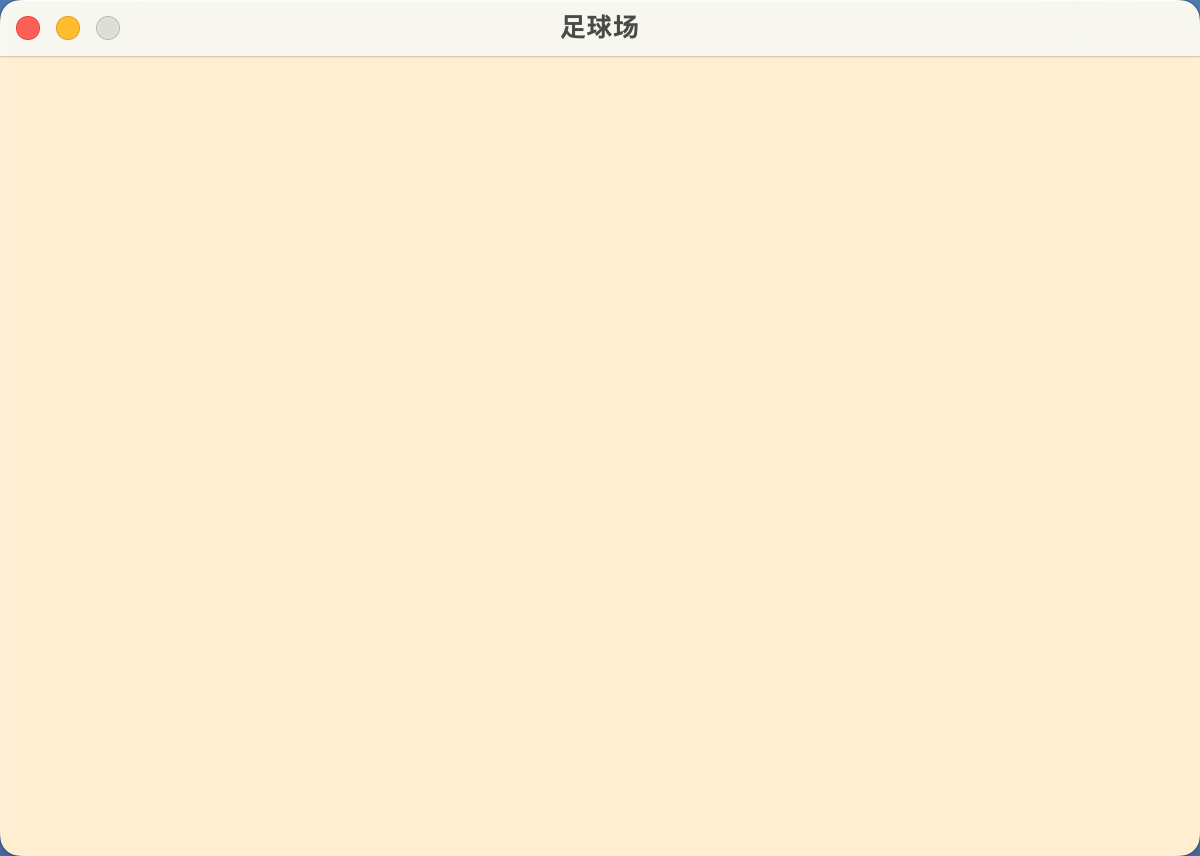
我们发现,空白的只有背景颜色?What?——别急,这是因为 Pygame 的特点,把每一个图片、颜色等都当作一层一层的来操作。
screen.blit(football, (100, 100)) # 使用 blit() 显示图片,第二个参数是图片坐标
screen.fill(bgcolor)意味着,先渲染足球那层,接下来被背景颜色所覆盖。为了让上面的代码正常运行和显示,此时应该怎么办呢?动脑想想吧~
解决无法,正常显示足球:
import sys
import pygame
# --snip--
# 使用变量保存载入的图片,图像函数一般在 image 中
football = pygame.image.load('football.png')
# 载入的图片会被认为是一层一层的面,称为 surface
football = pygame.transform.smoothscale(football, (60, 60)) # 通过 transform 改变 surface 的大小,存回 football 的变量中
while True:
# 在循环中,每循环一次就判断要不要退出
quit()
screen.fill(bgcolor)
screen.blit(football, (100, 100)) # 使用 blit() 显示图片,第二个参数是图片坐标
pygame.display.update()接下来,运行后,足球就可以正常显示了:

动手试一试
足球已经被我们成功加载进来了,接下来把足球场加载进来吧!
3.3 加载足球场背景
import sys
import pygame
# --snip--
# 使用变量保存载入的图片,图像函数一般在 image 中
football = pygame.image.load('football.png')
background = pygame.image.load('background.jpg')
# 载入的图片会被认为是一层一层的面,称为 surface
football = pygame.transform.smoothscale(football, (60, 60)) # 通过 transform 改变 surface 的大小,存回 football 的变量中
background = pygame.transform.smoothscale(background, (600, 400))
while True:
# 在循环中,每循环一次就判断要不要退出
quit()
screen.fill(bgcolor)
screen.blit(background, (0, 0)) # 从左上角开始显示背景,pygame 左上角才是坐标原点
screen.blit(football, (100, 100)) # 使用 blit() 显示图片,第二个参数是图片坐标
pygame.display.update()运行效果:
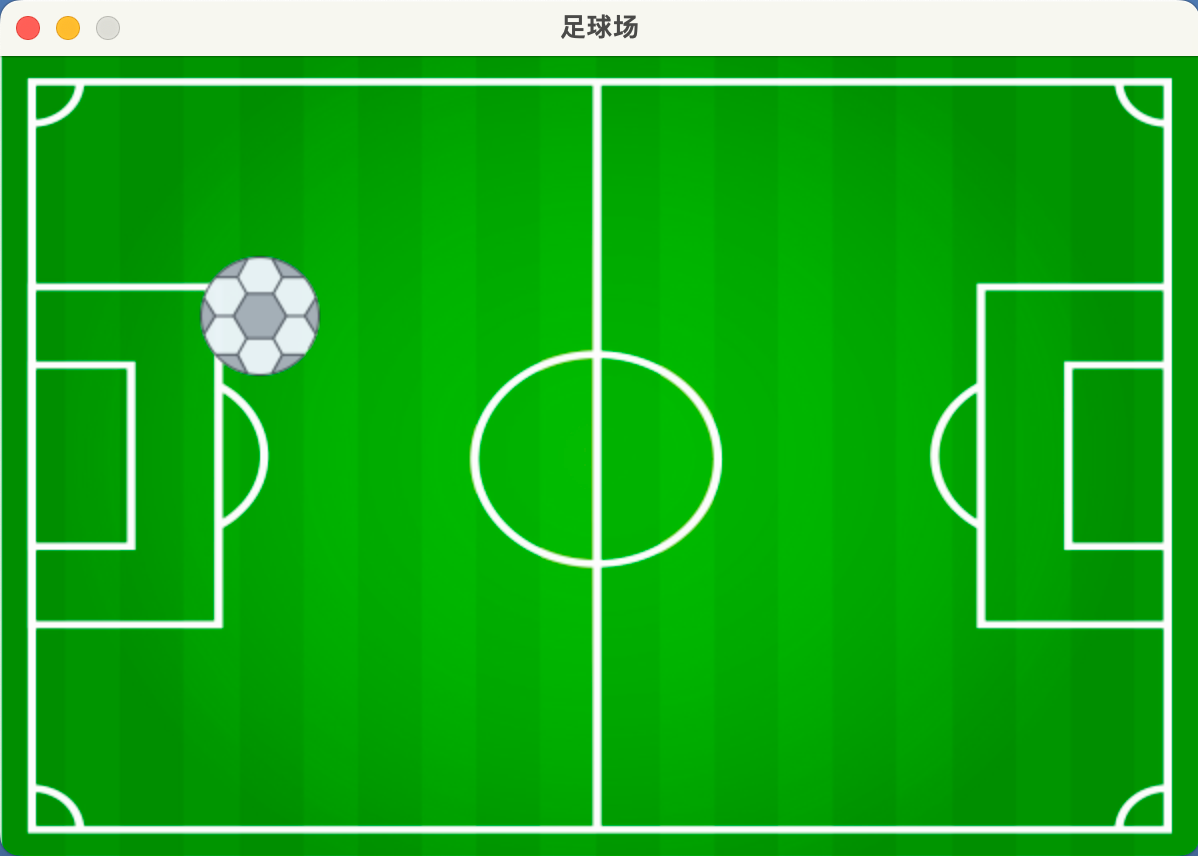
4. Pygame 的坐标
Pygame Zero 坐标系的原点在游戏窗口的左上角,越靠近窗口右侧横坐标(x)越大,越靠近窗口底部纵坐标(y)越大。
- 以左上角为原点
(0, 0)
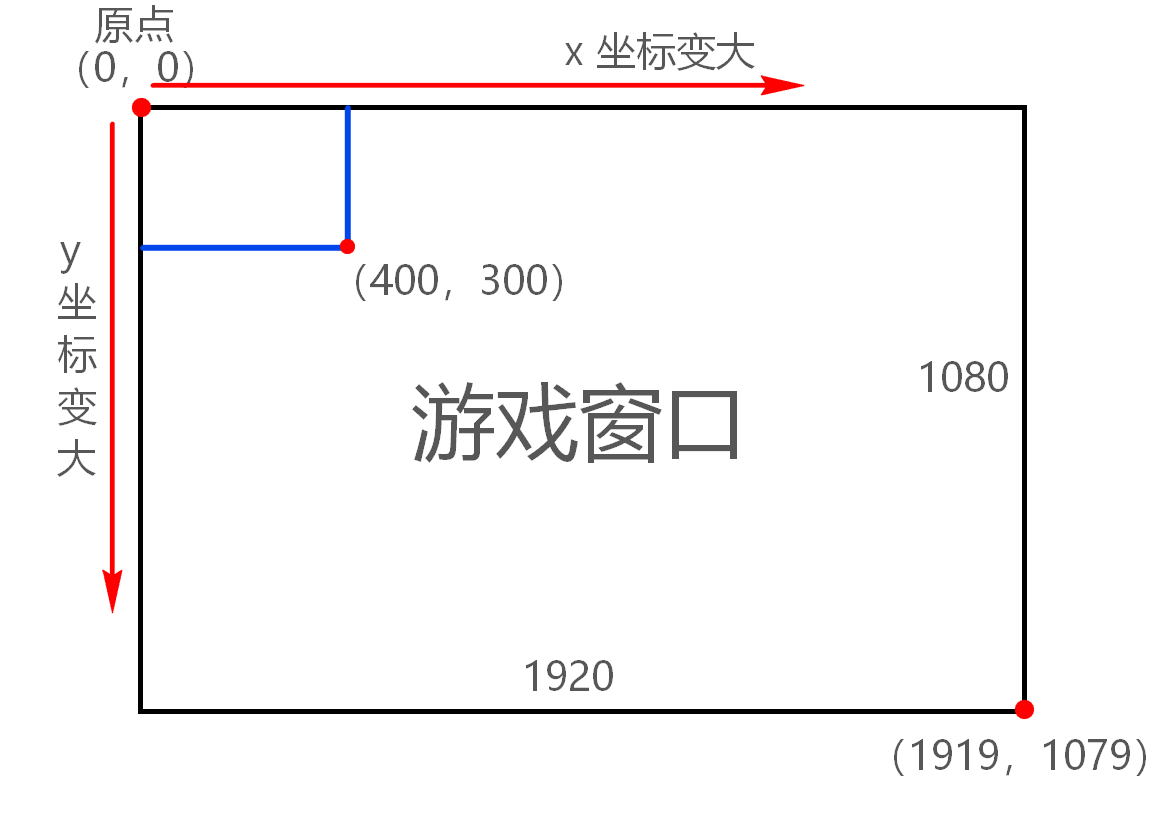
5. 使足球移动起来
# --snip--
ball_x = 30 # 设置足球的 x 坐标
ball_y = 20 # 设置足球的 y 坐标
speed_x = 1 # 设置足球的运动速度
speed_y = 1 # 设置足球的运动速度
while True:
# 在循环中,每循环一次就判断要不要退出
quit() # 调用退出处理函数,判断要不要退出
screen.blit(background, (0, 0)) # 从左上角开始显示背景,pygame 左上角才是坐标原点
ball_x = ball_x + speed_x # 循环让坐标发生变化,则足球会运动
ball_y = ball_y + speed_y
if ball_x + 60 > screen_width or ball_x < 0: # 足球碰到左右边界,速度则变成反方向「负数」
speed_x = -speed_x
if ball_y + 60 > screen_height or ball_y < 0: # 上下边界也是一样
speed_y = -speed_y
screen.blit(football, (ball_x, ball_y)) # 使用 blit() 显示图片,第二个参数是图片坐标
pygame.display.update() # update 意味更新6. 完整代码
import sys
import pygame
pygame.init()
screen_width = 600
screen_height = 400
screen_size = (screen_width, screen_height)
pygame.display.set_caption("足球场")
bgcolor = [255, 239, 213]
screen = pygame.display.set_mode(screen_size)
def quit():
for event in pygame.event.get():
if event.type == pygame.QUIT:
sys.exit()
# 使用变量保存载入的图片,图像函数一般在 image 中
football = pygame.image.load('football.png')
background = pygame.image.load('background.jpg')
# 载入的图片会被认为是一层一层的面,称为 surface
football = pygame.transform.smoothscale(football, (60, 60)) # 通过 transform 改变 surface 的大小,存回 football 的变量中
background = pygame.transform.smoothscale(background, (600, 400))
ball_x = 30 # 设置足球的 x 坐标
ball_y = 20 # 设置足球的 y 坐标
speed_x = 1 # 设置足球的运动速度
speed_y = 1 # 设置足球的运动速度
while True:
# 在循环中,每循环一次就判断要不要退出
quit() # 调用退出处理函数,判断要不要退出
screen.blit(background, (0, 0)) # 从左上角开始显示背景,pygame 左上角才是坐标原点
ball_x = ball_x + speed_x # 循环让坐标发生变化,则足球会运动
ball_y = ball_y + speed_y
if ball_x + 60 > screen_width or ball_x < 0: # 足球碰到左右边界,速度则变成反方向「负数」
speed_x = -speed_x
if ball_y + 60 > screen_height or ball_y < 0: # 上下边界也是一样
speed_y = -speed_y
screen.blit(football, (ball_x, ball_y)) # 使用 blit() 显示图片,第二个参数是图片坐标
pygame.display.update() # update 意味更新更新日志
2025/4/11 07:49
查看所有更新日志
1c35a-于aed17-于c9c6d-于6c844-于fe75c-于5818e-于65067-于dbe25-于